Bootstrapping Harness Build Infrastructure with IaCM and the EKS Module
Harness Infrastructure-as-Code allows you to run your pipelines on Harness-hosted machines or self-hosted via a Kubernetes Cluster. If you do not have a cluster today but want to run your pipelines on your own infrastructure, we can use the Harness-hosted runner to provision an EKS cluster which we can then set up for running Harness builds.
Set up GitHub and Cloud Connectors
The first thing we need to do is make sure we have connectors to resolve Terraform code and AWS credentials.
GitHub
We will be leveraging the AWS EKS Module for Terraform to provision our build cluster so we need a connector that can resolve this repo. If you already have one in your Harness account you can skip this step. Otherwise, go to account/org/project settings and create a new "GitHub" connector.
We can chose the "Repository" type and enter the full URL to the EKS module code https://github.com/terraform-aws-modules/terraform-aws-eks.
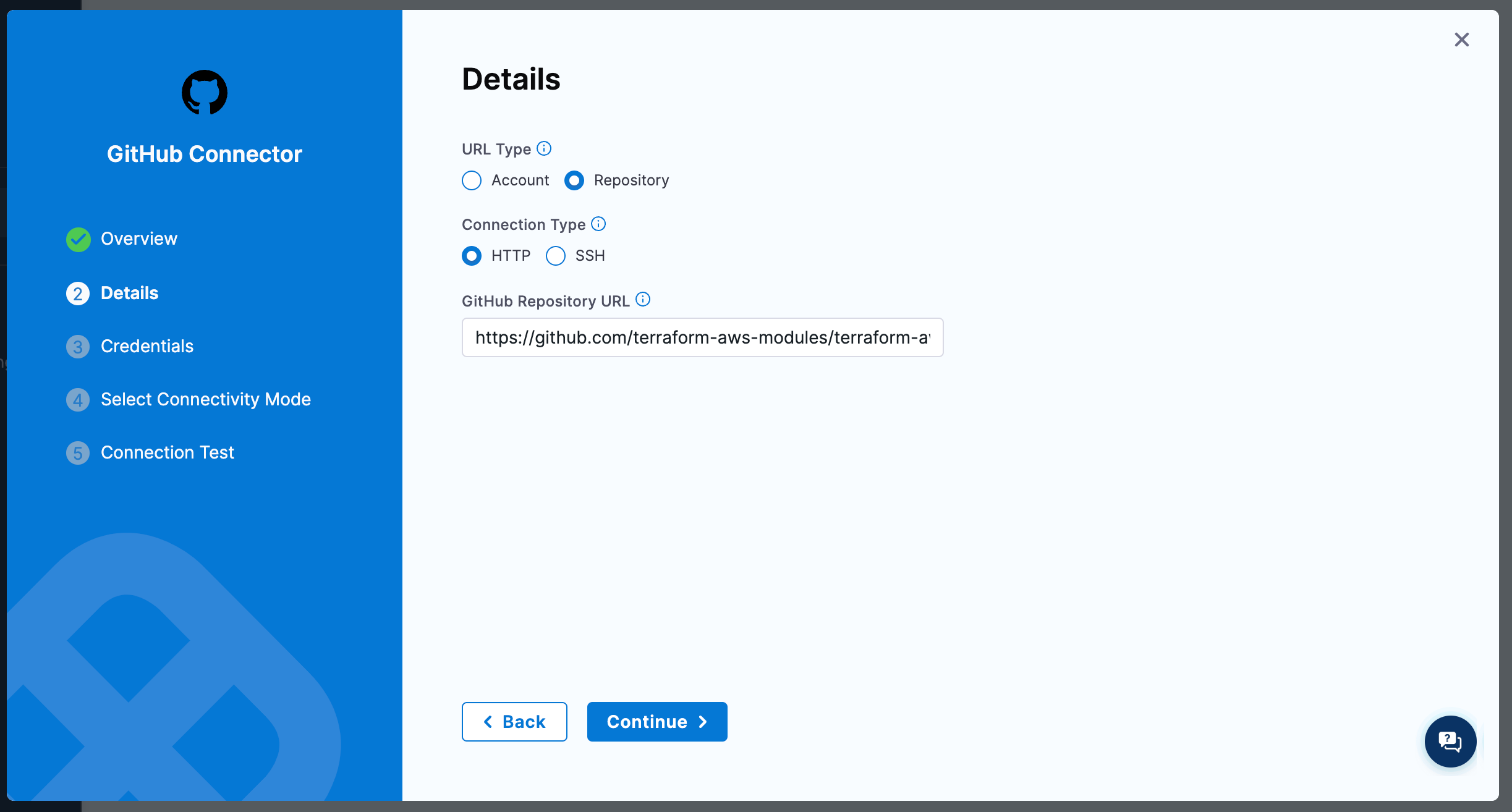
For authentication you can either generate a PAT, create a GitHub app, or authorize the Harness app through OAuth.
Finally make sure you select "Connect through the Harness platform" as the connection type.
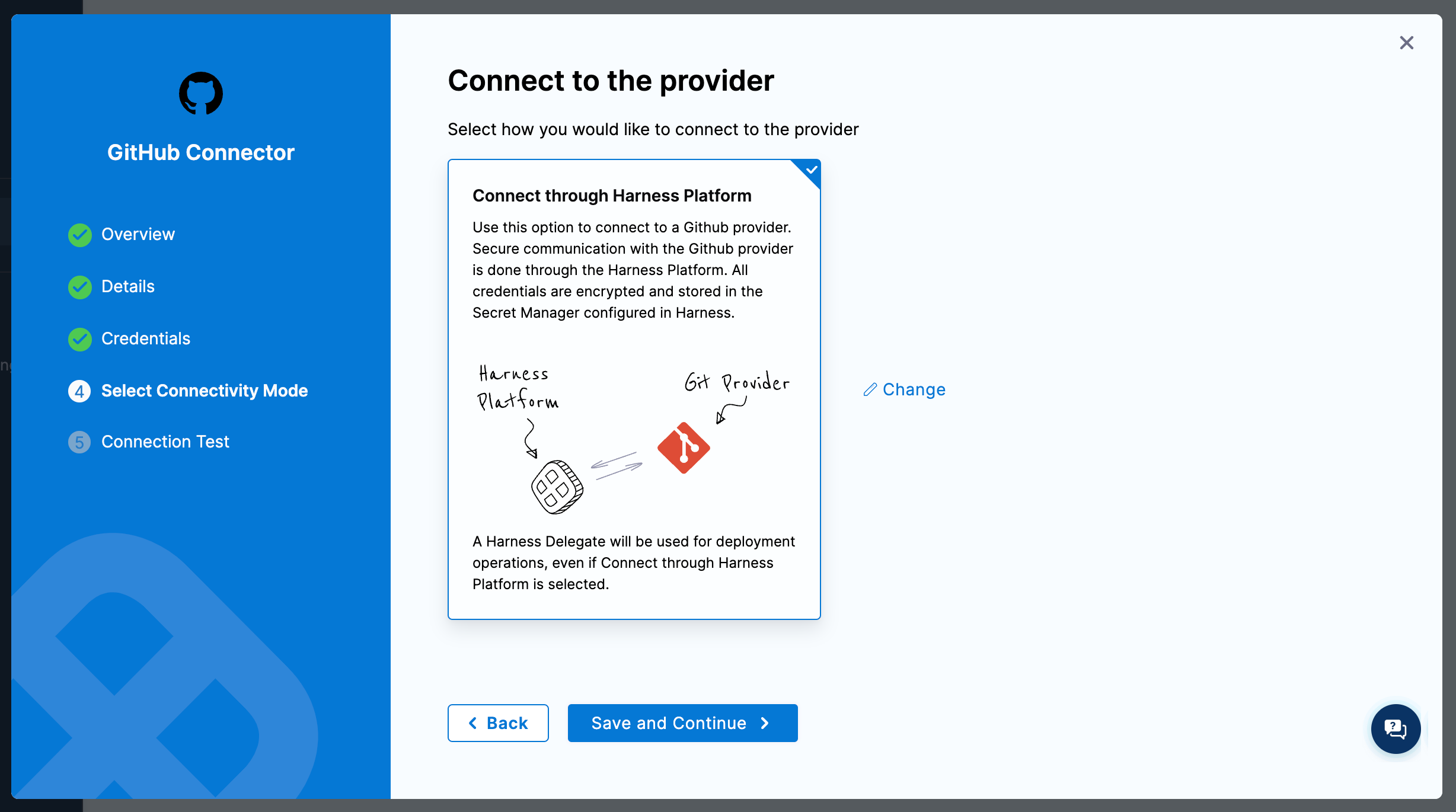
AWS
Since we are provisioning to AWS we will need an AWS connector, and because we are using Harness hosted infrastructure we will be limited to using IAM User keys or an OIDC role. You shouldn't need to enter a backoff strategy, and make sure you select "Connect through the Harness platform" as the connection type.
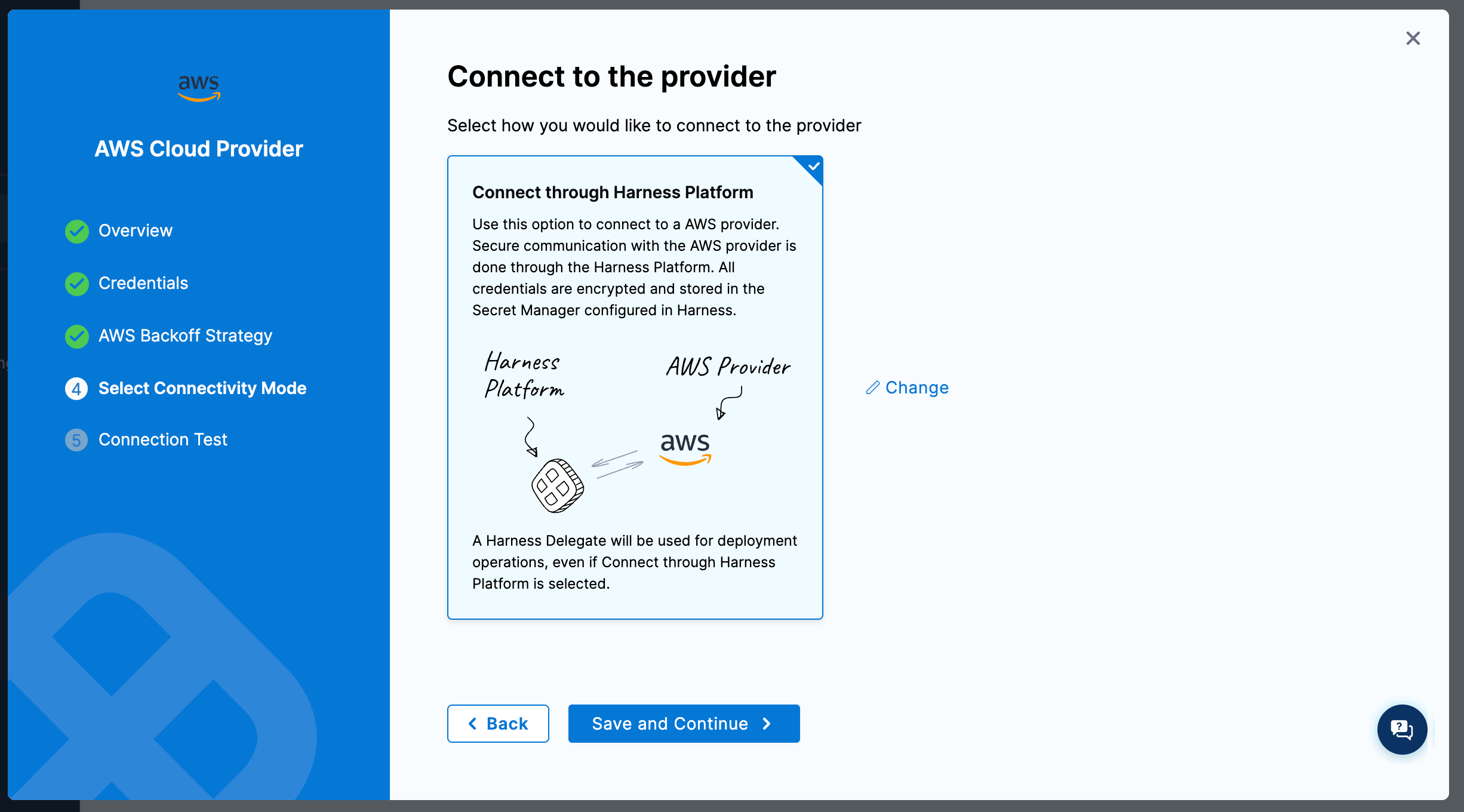
Create IaCM Workspace
A workspace in IaCM represents the Terraform code you want to provision and a single "state" or instantiation of the code. We will create a workspace that points to the AWS EKS Module source as our code, uses the AWS connector we created for access to provision, and finally some variables to actually customize the EKS cluster being deployed.
Navigate to the IaCM module and workspaces, then create a new workspace. Give it a name and be sure to enable cost estimation so we can be good stewards and know the impact we are having on the bill.
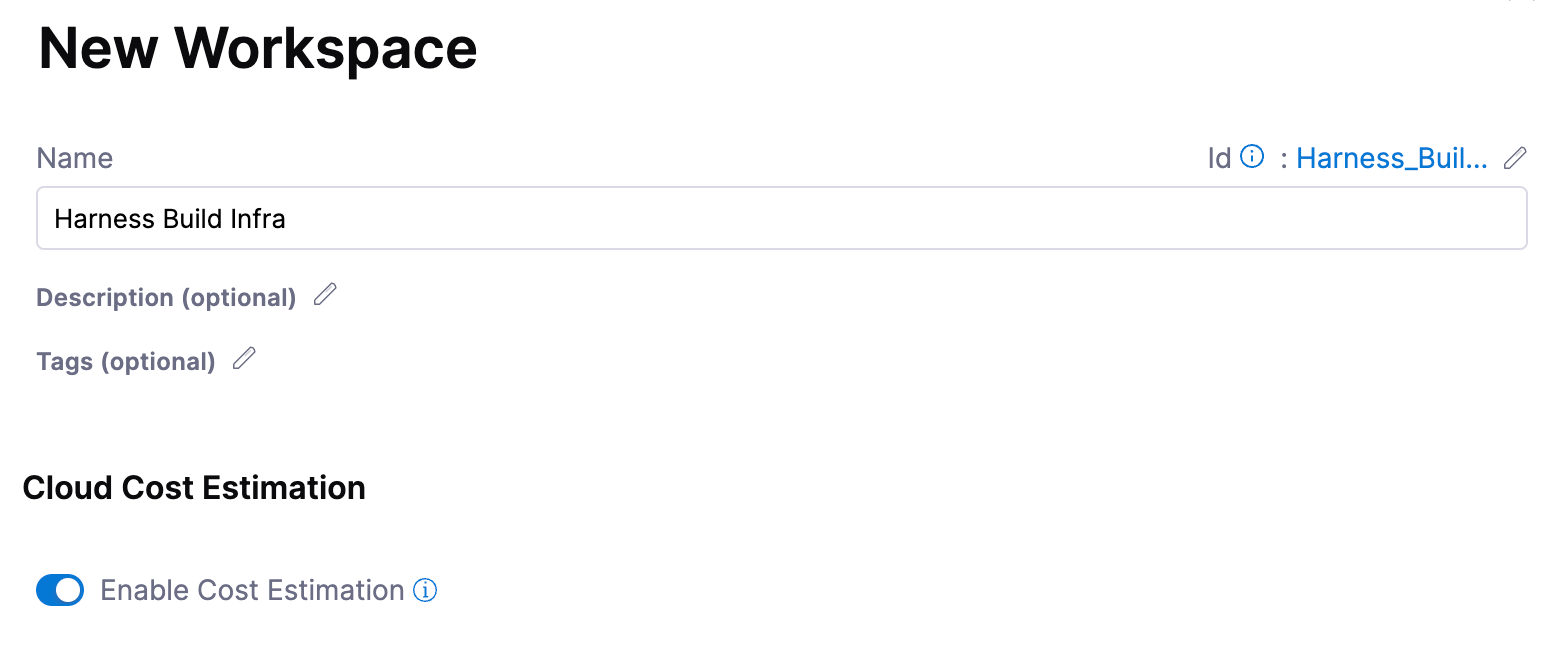
Select the AWS connector you created, and what Terraform distribution to use.
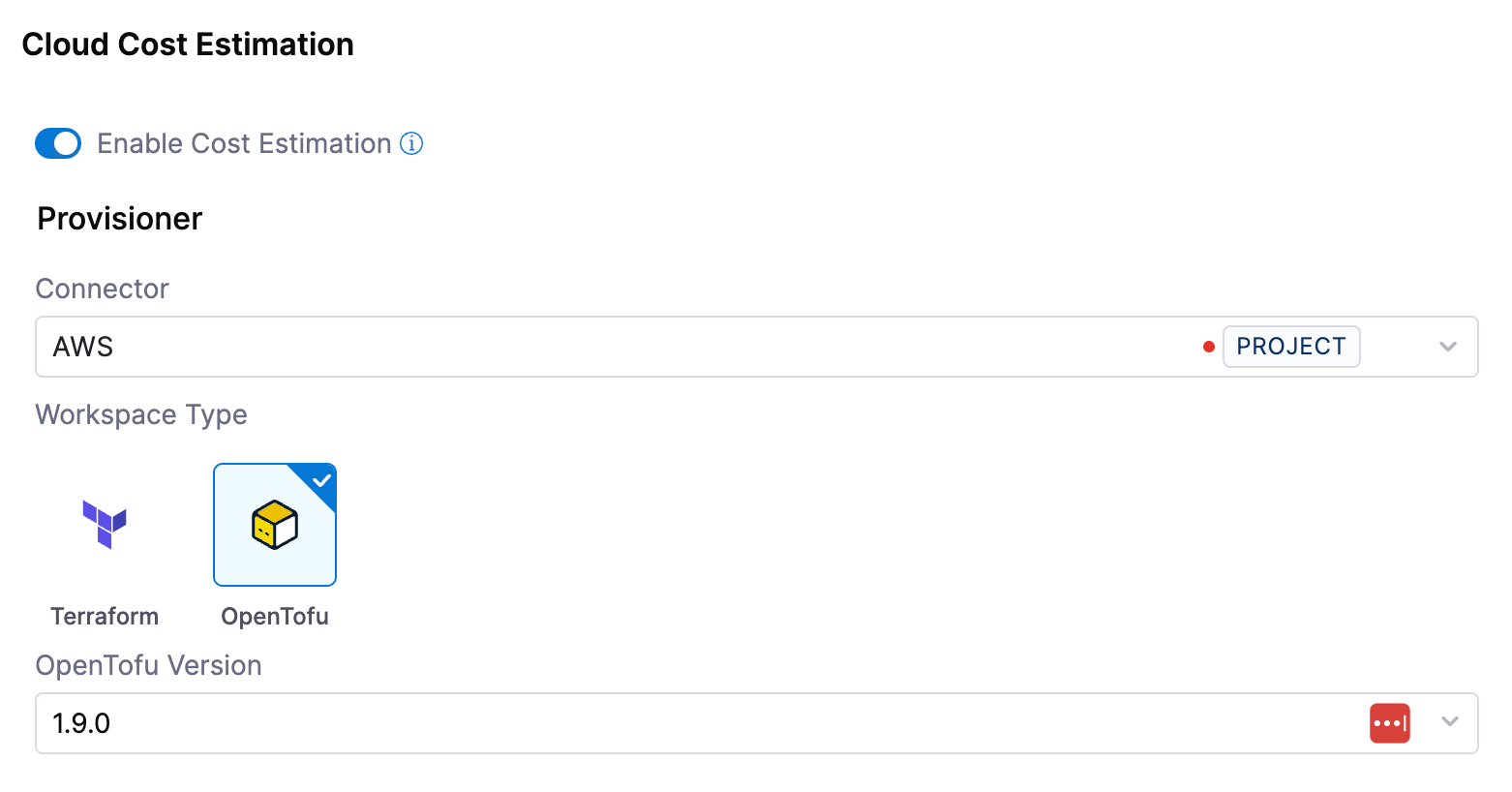
Navigate to the module repository and take a look at the most recent release.
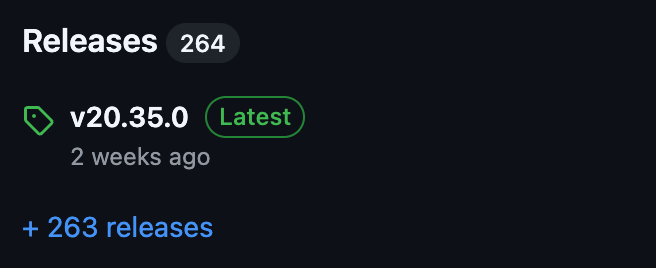
Then select Third-party Git Provider and select the connector we created for the source repository, fetch by tag and enter the latest tag we saw.
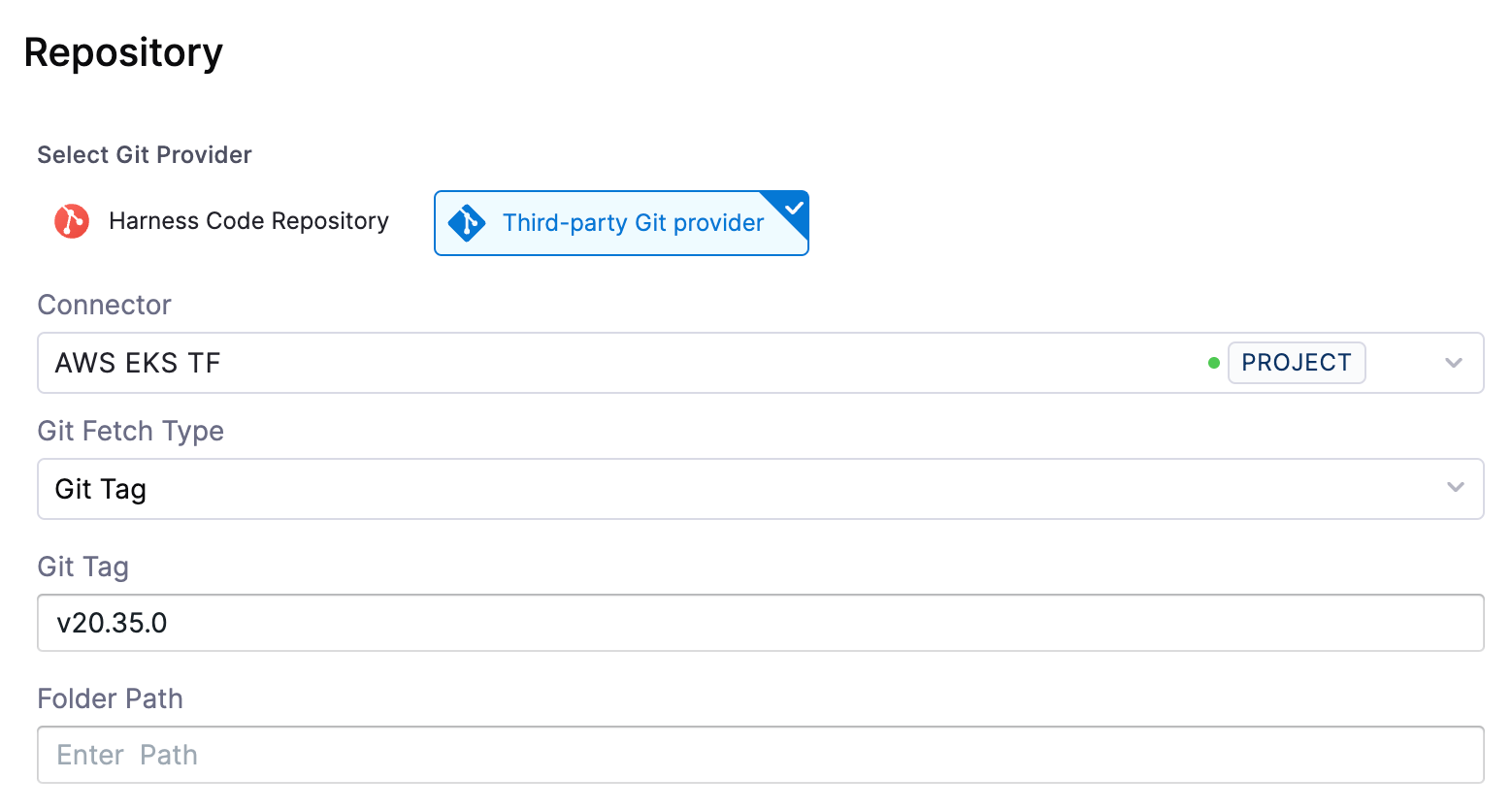
Click Save to create the workspace.
Add Variables
Because we are leveraging the module source as our codebase, we need to configure the module via inputs (variables) in our workspace.
You can view the module inputs here and the README also includes many examples of EKS patterns.
Below is an attempt at a minimum-input set to get an EKS cluster deployed:
cluster_name = "harness-build-infra
cluster_version = "1.32"
# networking
cluster_endpoint_public_access = true
vpc_id = "vpc-123"
subnet_ids = [
"subnet-123456"
]
# permissions
## give yourself access to the cluster
enable_cluster_creator_admin_permissions = true
# compute
eks_managed_node_groups = {
one = {
name = "node-group-1"
instance_types = ["t3.small"]
min_size = 1
max_size = 1
desired_size = 1
}
}
Bootstrap with Terraform
The following is an example of creating the above IaCM workspace using the Harness Terraform provider.
You will need to change the vpc-id and subnet_ids variable.
terraform {
required_providers {
harness = {
source = "harness/harness"
}
}
}
variable "org_id" {
type = string
description = "Organization Identifier"
}
variable "project_id" {
type = string
description = "Project Identifier"
}
variable "github_connector_id" {
type = string
description = "GitHub Connector Identifier"
}
variable "aws_connector_id" {
type = string
description = "AWS Connector Identifier"
}
resource "harness_platform_workspace" "this" {
name = "Harness Build Infra"
identifier = "harness_build_infra"
org_id = var.org_id
project_id = var.project_id
provisioner_type = "opentofu"
provisioner_version = "1.9.0"
repository = "terraform-aws-modules/terraform-aws-eks"
repository_sha = "v20.35.0"
repository_path = ""
cost_estimation_enabled = true
provider_connector = var.aws_connector_id
repository_connector = var.github_connector_id
terraform_variable {
key = "cluster_name"
value = "harness-build-infra"
value_type = "string"
}
terraform_variable {
key = "cluster_version"
value = "1.32"
value_type = "string"
}
terraform_variable {
key = "cluster_endpoint_public_access"
value = "true"
value_type = "string"
}
terraform_variable {
key = "vpc_id"
value = ""
value_type = "string"
}
terraform_variable {
key = "subnet_ids"
value = jsonencode([])
value_type = "string"
}
terraform_variable {
key = "enable_cluster_creator_admin_permissions"
value = "true"
value_type = "string"
}
terraform_variable {
key = "eks_managed_node_groups"
value = jsonencode({
one = {
name = "node-group-1"
instance_types = ["t3.small"]
min_size = 1
max_size = 1
desired_size = 1
}
})
value_type = "string"
}
environment_variable {
key = "AWS_REGION"
value = "us-west-2"
value_type = "string"
}
}
Create IaCM Pipeline
Next create a new Harness pipeline and add an IaCM stage.
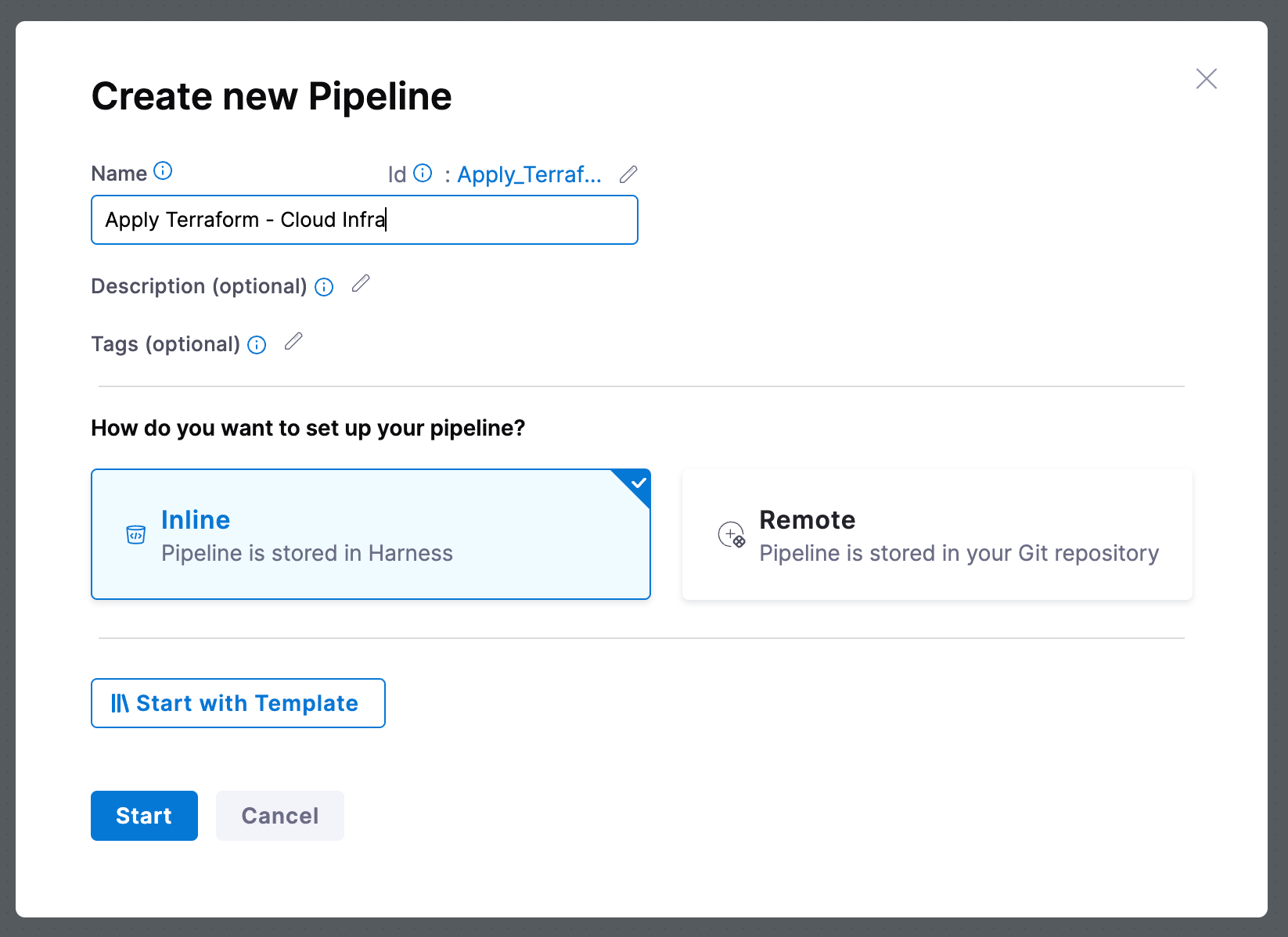
For build infrastructure we will use Cloud.
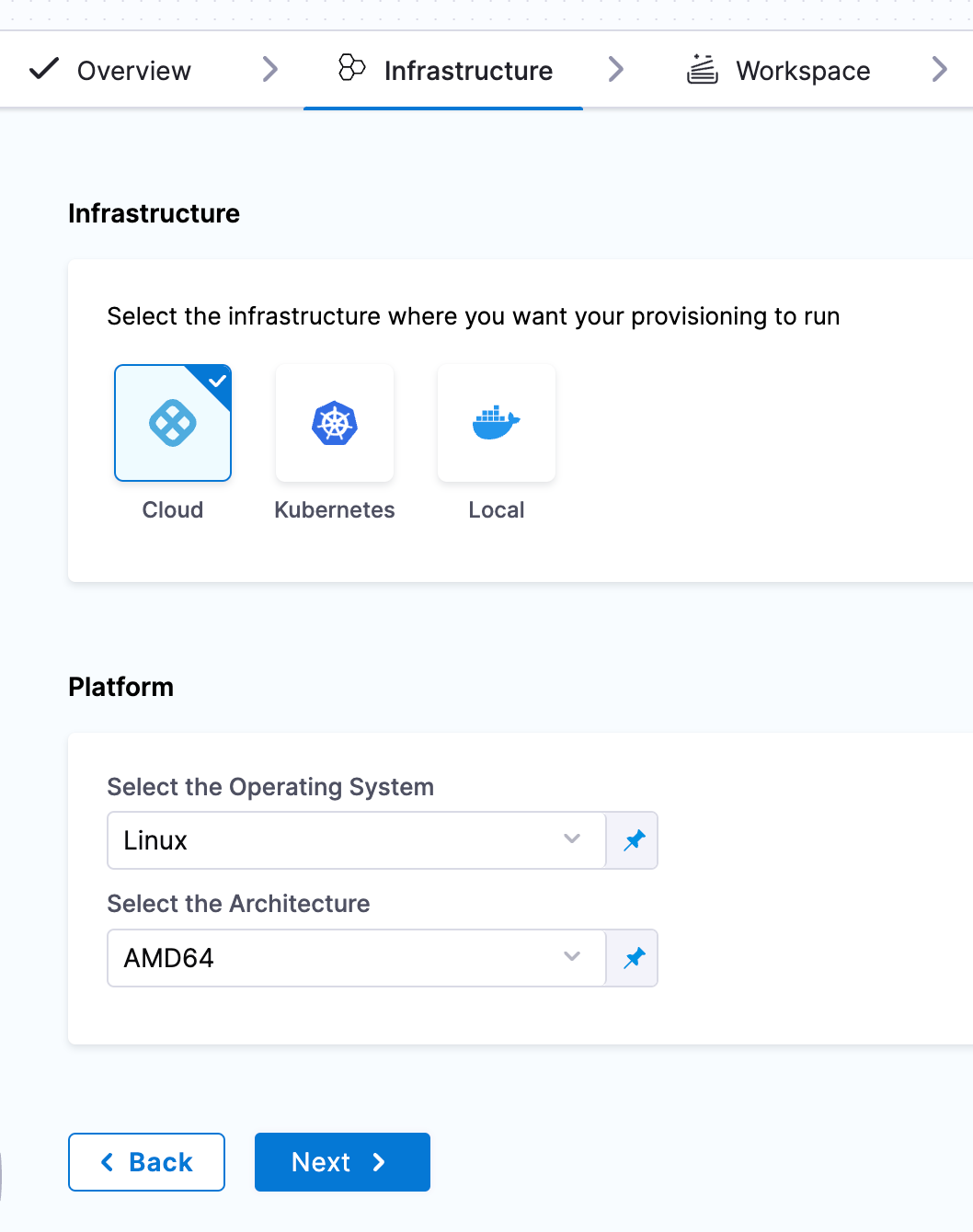
Set the workspace to Runtime Input, this will allow this pipeline to be used with other workspaces in the future.
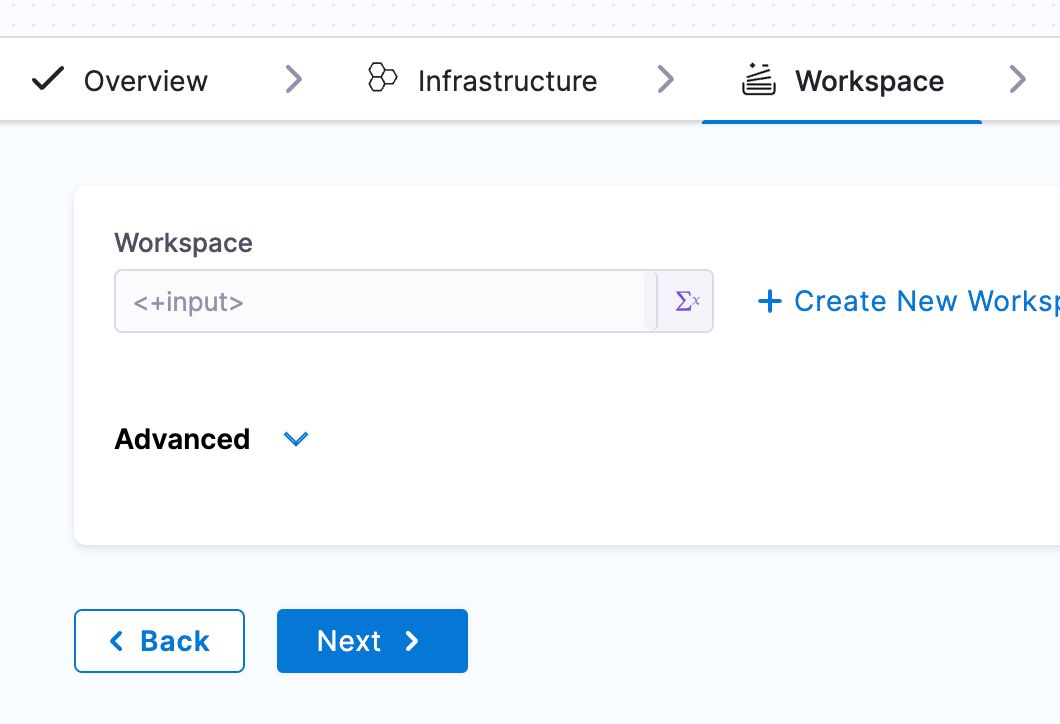
On the execute page, select the Provision jumpstart.
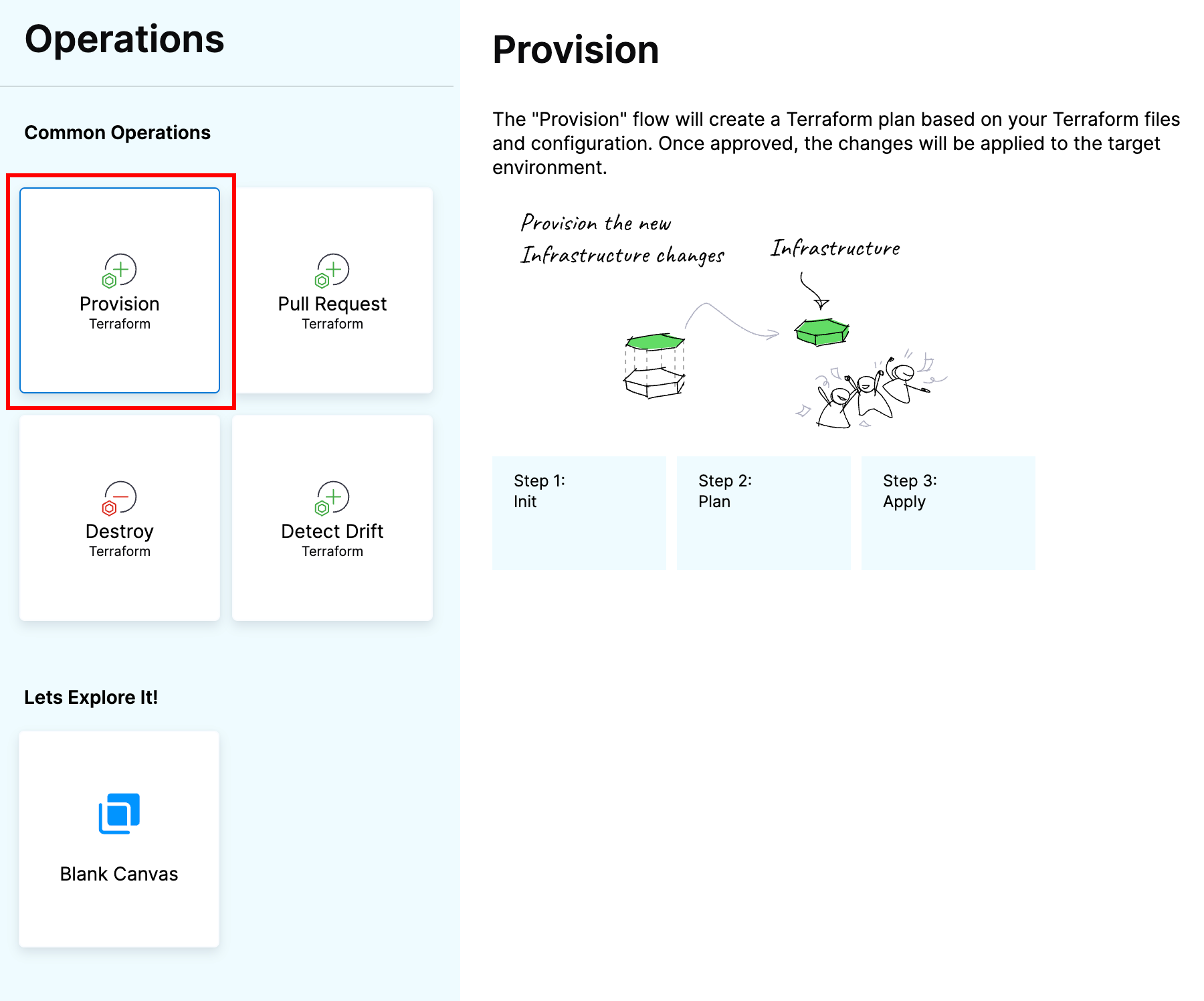
Before the apply step, add in an IaCM approval.

Finally we can run the pipeline, and select the workspace we created above.
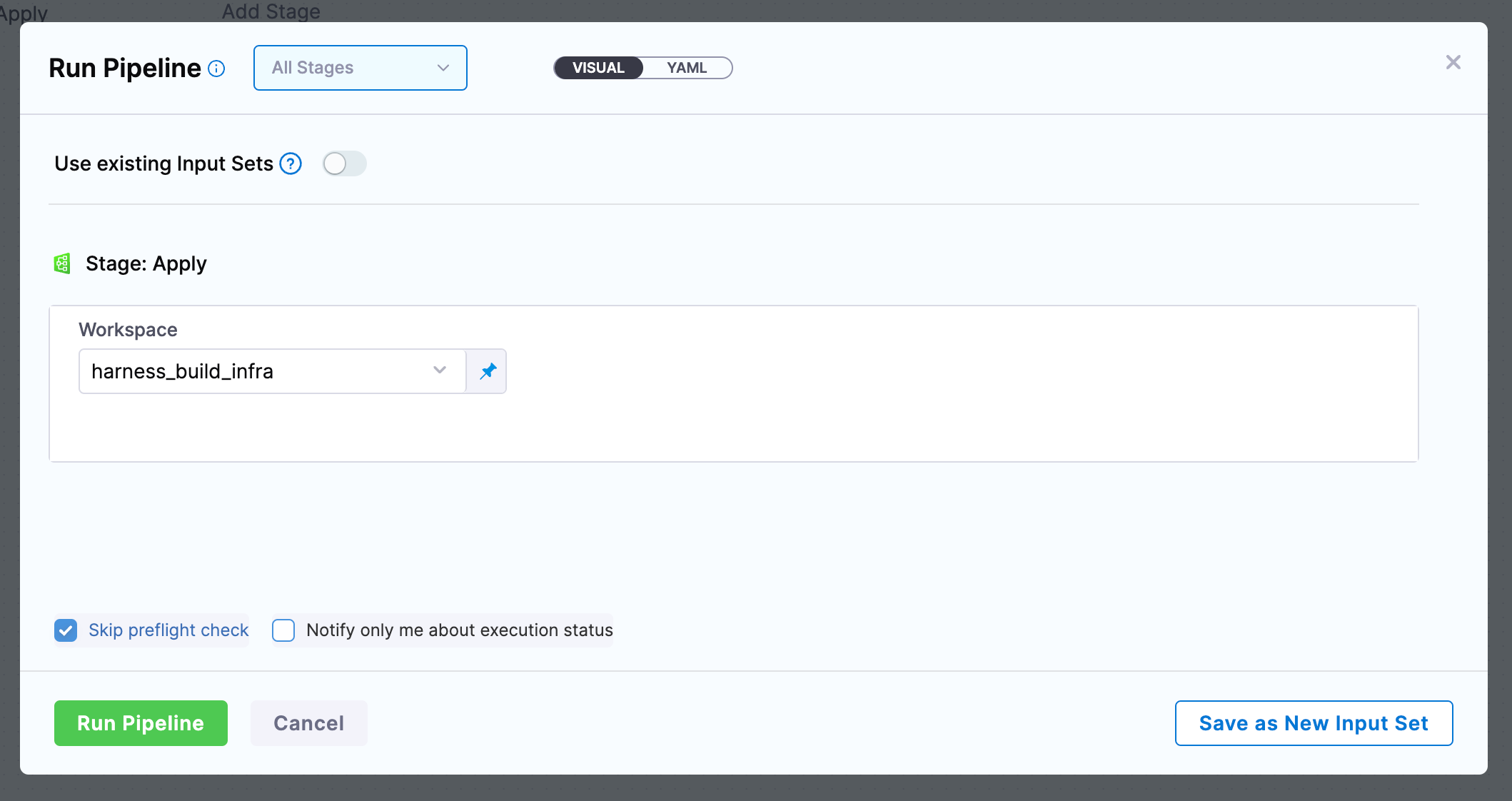
Deploy the Delegate
Once the apply has completed, your cluster should be up and running.
We can authenticate to the cluster locally by using the following command:
aws eks update-kubeconfig --region <region> --name <cluster-name>
Once authentication is set (and kubectl/helm are installed) we can deploy a delegate.
Go to account/org/project settings (based on the scope in which you want this build-infra to be used) and select delegates, and then Install New Delegate.
The Delegate wizard will help give you the commands necessary to deploy a delegate into the cluster. Helm is the preferred method of installation here.
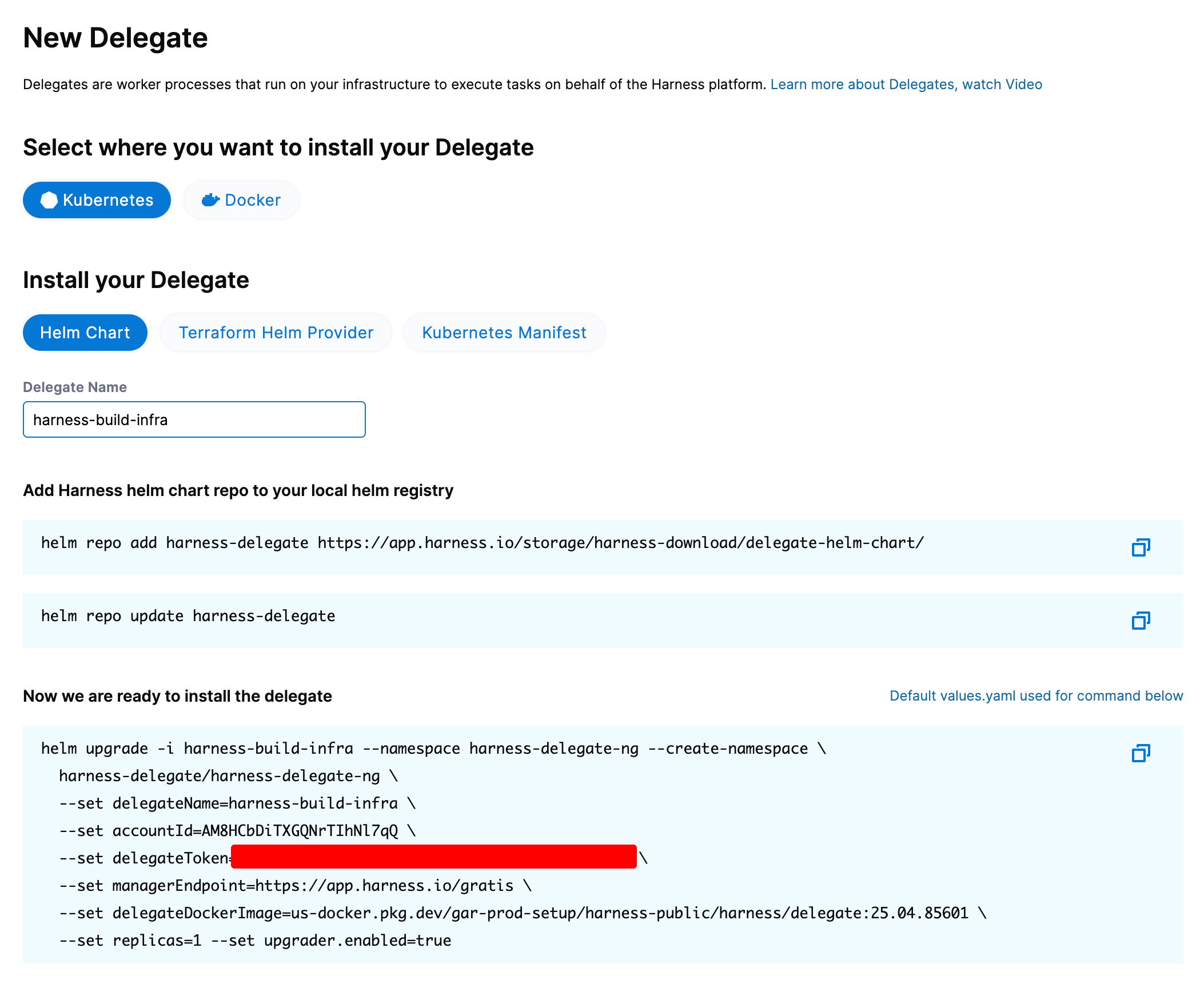
The delegate name should ideally be the name of the cluster you created.
Run the three commands, and your delegate should be up and running shortly!
Create Connectors
The last step to setting up build infrastructure is to create a Kubernetes connector for the cluster.
Connectors tell Harness how to connect to platforms, in this case "how can we connect to this cluster".
You can go to account/org/project settings and select connectors, + New Connector, then select Kubernetes Cluster
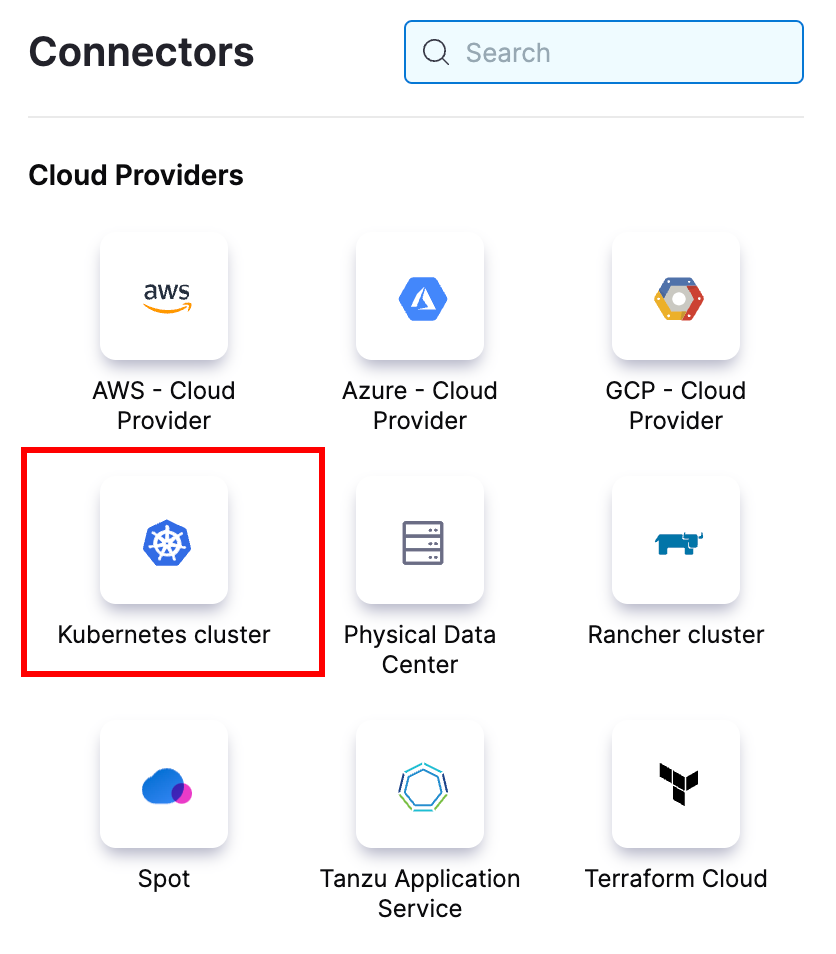
Make the name of the connector the same as the cluster name.
Select Use the credentials of a specific Harness Delegate (IAM role, service account, etc) as our connection method.
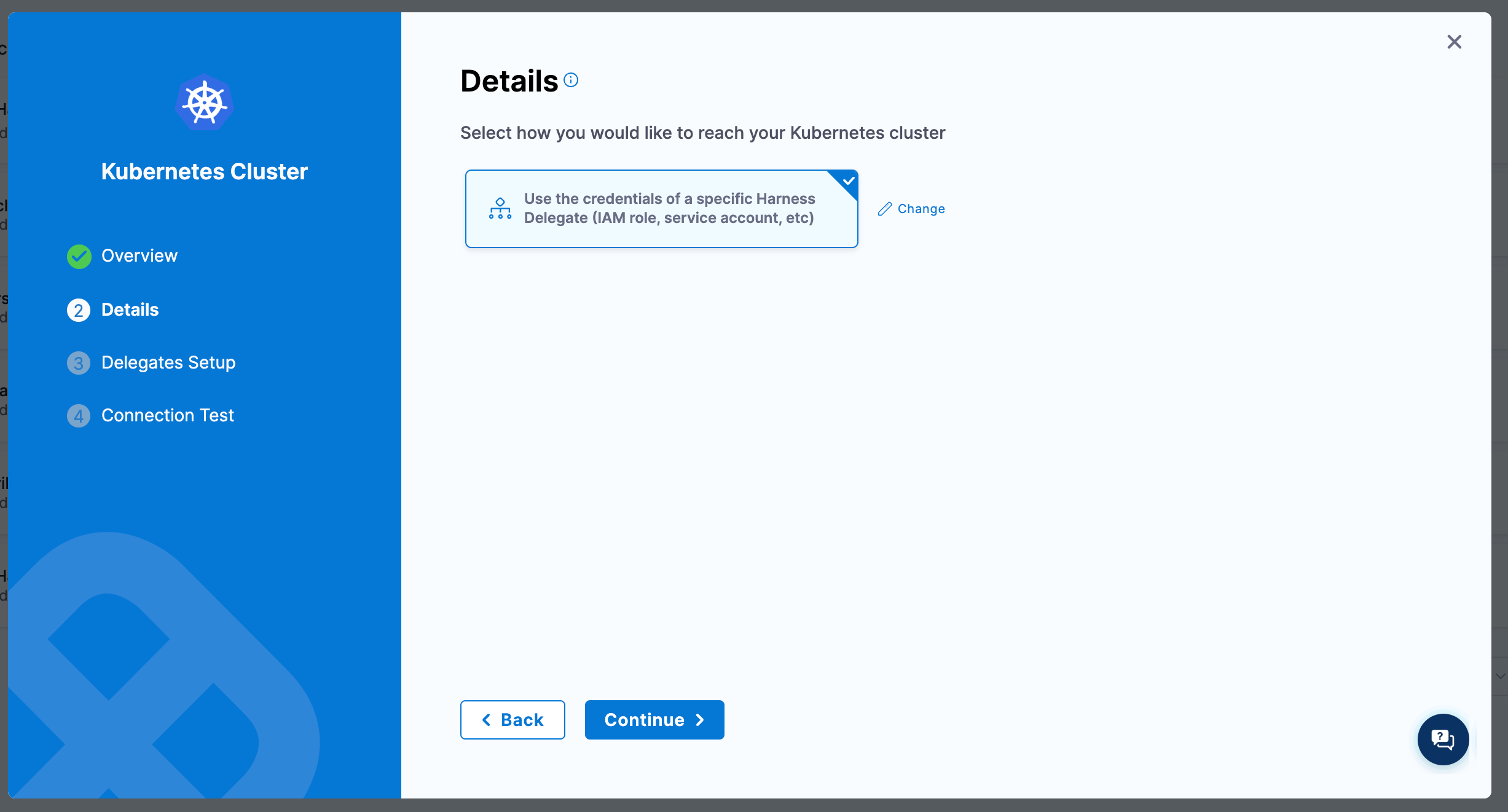
Make sure Only use Delegates with all of the following tags is selected and then chose the name of the delegate you deployed from the dropdown.
Click Save and Continue
Bootstrap with Terraform
You can also create connectors using Terraform:
resource "harness_platform_connector_kubernetes" "harness_build_infra" {
identifier = "harness_build_infra"
name = "Harness Build Infra"
inherit_from_delegate {
delegate_selectors = ["harness-build-infra"]
}
}
Make sure the delegate_selectors match the name you gave the delegate.
Using Kubernetes Build Infrastructure
Now you can create a new IaCM pipeline, but when you get to the Infrastructure selection, select Kubernetes, find the connector we created, and select a namespace (that exists already) to run our pipelines in.
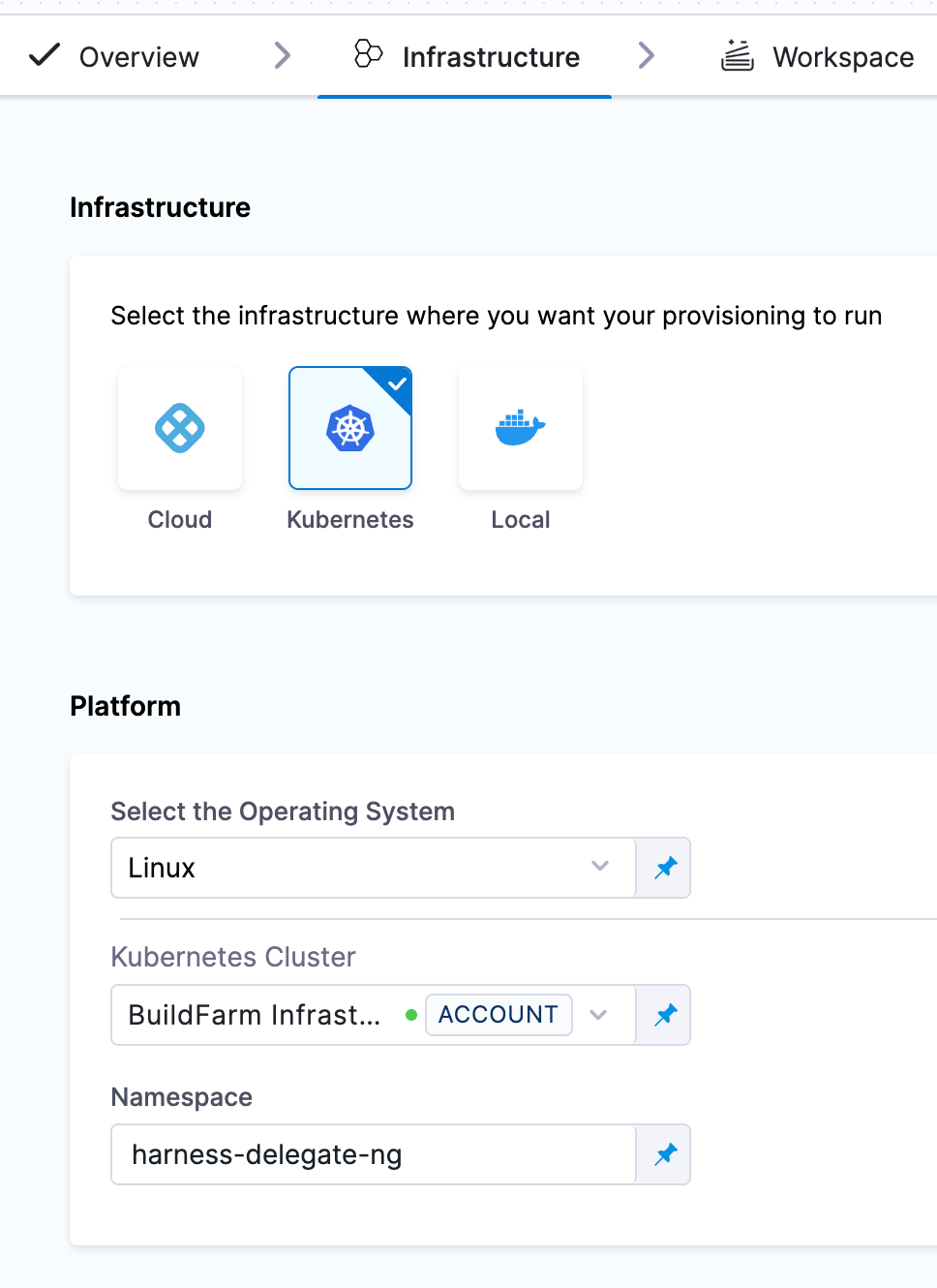
This infrastructure can be used for IaCM, CI, and any container-based pipeline executions. You also now have a delegate deployed which is used in many different areas of Harness.